Shiny Interface
gui.RmdWhile using mqor interactively will give you the
greatest flexibility over calculating model performance, you may not be
comfortable running code. mqor contains the function
launch_app() which launches a web interface in your browser
to allow you to use mqor functionality without
needing to write any R scripts.
mqor::launch_app()This application should launch in your web browser. While effort has been made to ensure that it appears nicely on your screen, if you have an unusual screen size or dimensions you may wish to zoom in and out on your browser for a more comfortable experience.
First Screen: Data Upload

On launching the app you will be met with an empty map and a sidebar
with several options. The first drop-down option defines the data input
format; either the “MQOR” format (that an ‘interactive’ user would read
with read_mqor()) or the “DELTA” format (that would be read
with read_delta_data_delim(),
read_delta_yearly_file(), etc.).
Regardless of the data format you choose, once you have provided all of your files clicking the ‘Upload Data’ button will begin reading them into R. Once this process has finished, the monitoring map will update and the “MQO Explorer” tab will be unlocked.
MQOR Format
If using the “MQOR” format, you must upload an ‘attributes’ CSV file and any number of files for short- and long-term data. You may provide both short- and long-term data, only long-term data, or only short-term data. If only short-term data is provided, an annual mean of the given data will be used to calculate the long-term data.
DELTA Format
The DELTA format has many more combinations of formats than the MQOR format. You may need to provide up to 5 files; short-term monitoring, short-term modelling, long-term monitoring, long-term monitoring, and the ‘startup.ini’ metadata file. For the first three of these, radial buttons allows you to switch between different formats - multiple CSVs vs one CDF file for the short-term data, and a single vs multiple CSVs for the long-term monitoring data.
DELTA tool input data does not include any flags as to whether data are fixed or indicative. You must therefore also state whether you wish to treat your DELTA-formatted data as fixed or indicative. For finer control, consider running mqor interactively or providing data in the MQOR format.
Second Screen: MQO Explorer
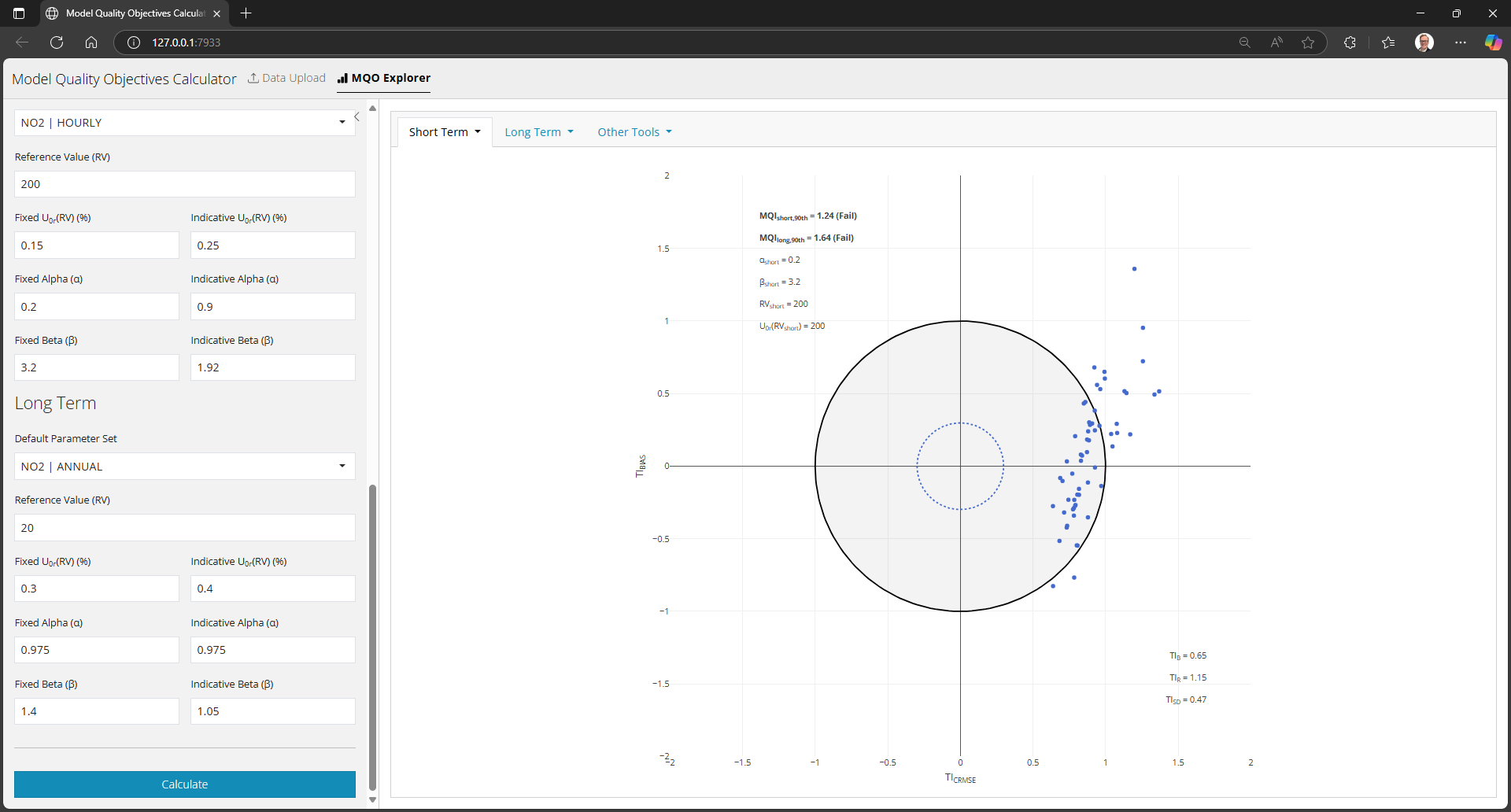
Once data has been selected, you may select the “MQO Explorer” tab in the navigation bar at the top of the screen. Initially, the main panel of the dashboard will be empty; you must first select and filter data using the sidebar.
Temporal Filtering
The first filtering step is ‘temporal’ filtering. You may select a single year (useful if multiple years of data have been uploaded), and any combination of months of the year, days of the week, and hours of the day. Through combining these options, you are able to flexibly filter your data for specific seasons, daytime vs nighttime, and so on.
Attribute Filtering
Data can also be filtered by monitoring station attributes (e.g., site type, region, and so on). The option to filter by fixed or indicative monitoring is always present. As there are potentially many other attributes - and, in the case of DELTA formatted data, any arbitrary number of other attributes - you must first select the attributes you would like to filter on (if any) which will then spawn additional check boxes for filtering. Note that any category which contains a constant value will not be presented as an option; if all of your monitoring stations are urban sites, then you will not be presented with the option to filter on urbanity.
Parameters
Finally, you must provide some parameters for performing the analysis.
The first is the pollutant selection; this applies to both short- and long-term data.
For each of the short- and long-term periods, you must provide a parameter set which includes a reference value, a U0(RV) value, and Alpha and Beta parameters. The latter three will take different values for fixed and indicative monitoring. You may choose a ‘Default Parameter Set’ which will automatically fill in these fields with recommended values.
For short-term data there are some simple data aggregation and transformation steps you can also apply before the model evaluation. This includes applying an 8-hour running mean and taking a daily average. These are performed sequentially, so setting a running mean and the ‘max’ daily statistic will result in a maximum daily 8-hour running concentration useful for ozone targets.
Note that if you have already provided daily maximum 8-hour running ozone as your short-term data input, you should leave both of the time averaging options as “none”; setting an 8-hour running will perform that transformation a second time.
Outputs
On clicking ‘Calculate’, the right-hand side of the “MQO Explorer” will become populated with content. The different outputs can be navigated using the drop-down menus at the top of the card.
Each of the outputs are described elsewhere on this website. For interpretation, please refer to the CEN specification.
All of the plots can be saved by clicking on the “save” icon at the
top right of each figure. Statistical information can be written to a
CSV using the “Other Tools > Download Stats” menu, which runs
write_mqo_stats() on the currently displayed statistics
tables.